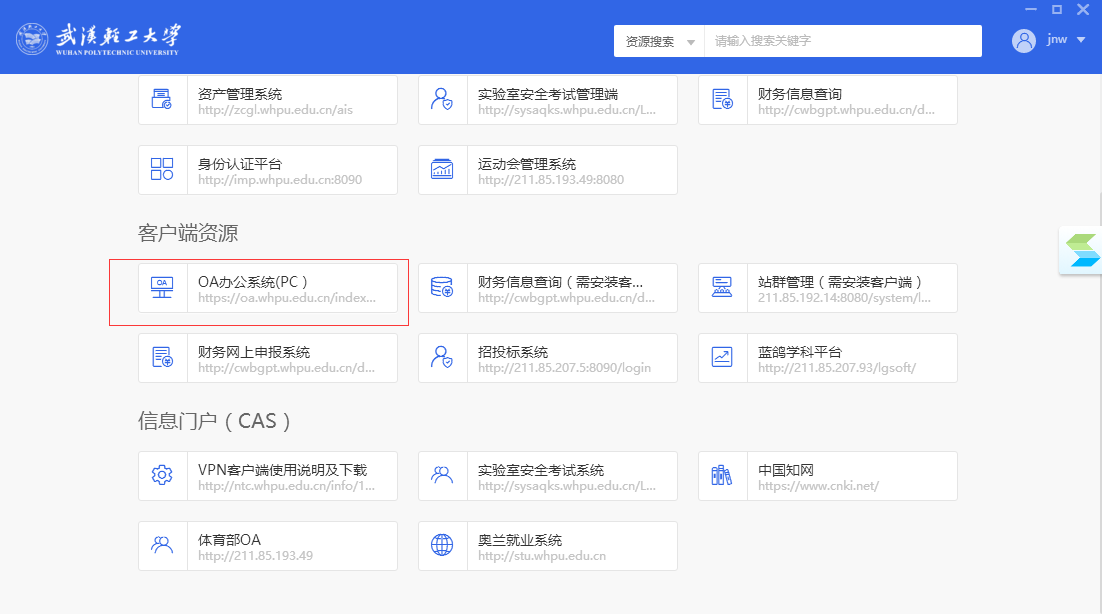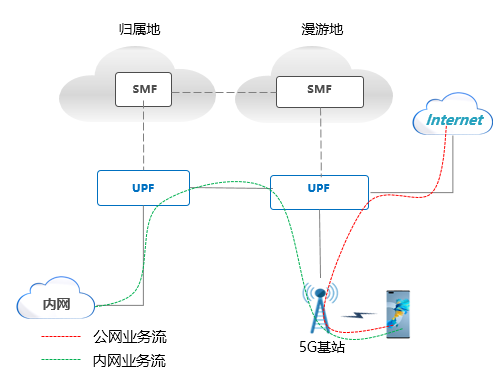This comprehensive guide explains how to disable FastVPN on your iPhone with detailed step-by-step instructions. Whether you need to temporarily turn off your VPN connection or completely remove the FastVPN profile from your iOS device, we cover all methods including manual disconnection, deleting VPN configurations, and troubleshooting common issues. The process varies slightly depending on your iOS version, but our instructions work for all recent versions including iOS 16 and 17.
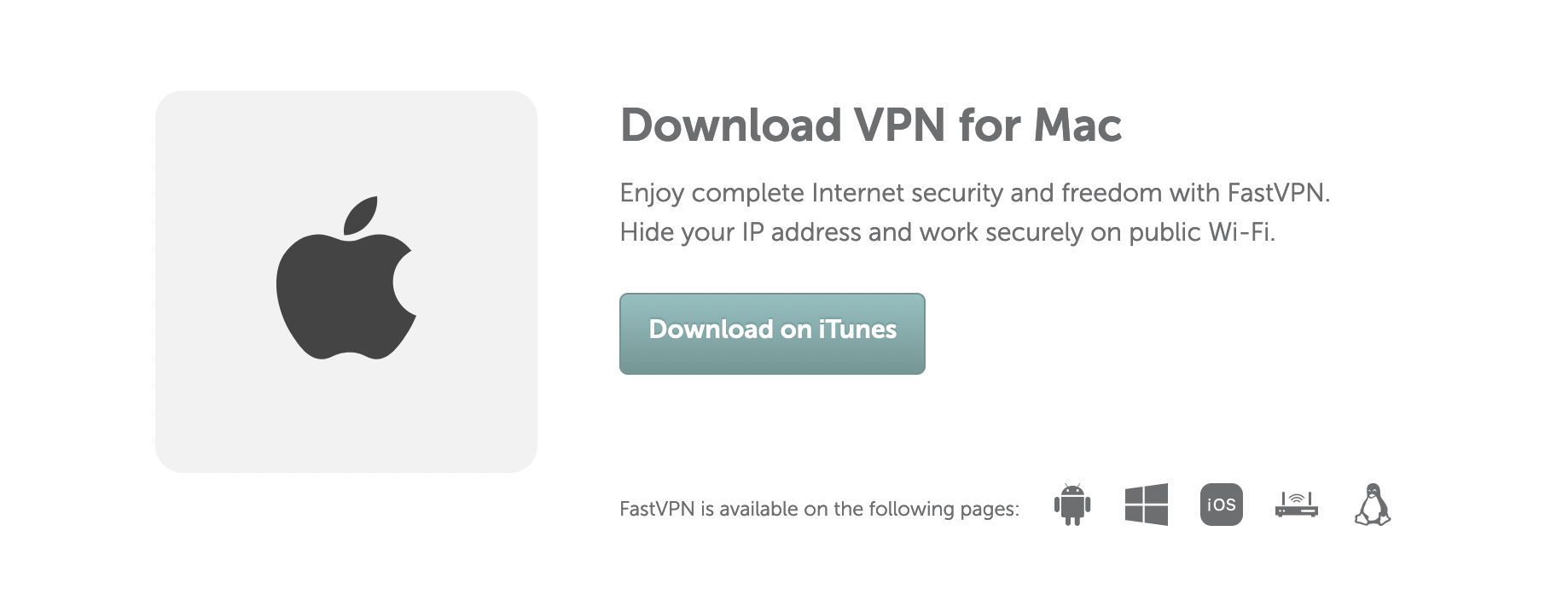
Table of Contents
- Why Would You Want to Disable FastVPN on iPhone?
- How to Temporarily Disable FastVPN on iOS
- How to Permanently Remove FastVPN from Your iPhone
- Troubleshooting: When FastVPN Won’t Disable
- Security Considerations After Disabling VPN
Why Would You Want to Disable FastVPN on iPhone?
There are several legitimate reasons why iPhone users might need to disable their FastVPN connection. Some users experience slower internet speeds when the VPN is active, particularly when connecting to servers that are geographically distant. Others may need to access location-specific content or services that are blocked when the VPN is enabled. Certain banking and financial apps sometimes block VPN connections for security reasons, requiring temporary disabling.
Additionally, some corporate or school networks have policies against VPN usage, making it necessary to turn off FastVPN when connected to these networks. Technical troubleshooting often requires disabling VPN services to isolate connectivity issues. Whatever your reason, it’s important to understand that turning off your VPN means your internet traffic will no longer be encrypted through FastVPN’s secure servers, potentially exposing your browsing activity to your local network provider.
How to Temporarily Disable FastVPN on iOS
Temporarily disabling FastVPN is the simplest solution when you need brief access without VPN protection. Open your iPhone’s Settings app and look for the VPN section near the top of the main menu. If FastVPN is currently active, you’ll see a status indicator showing it’s connected. Simply tap the toggle switch next to the VPN configuration to turn it off. The switch will turn from green to gray, indicating the VPN is now disabled.
For iOS versions 15 and later, you can also disable FastVPN directly from Control Center. Swipe down from the top-right corner of your screen (or up from the bottom on older iPhones) to access Control Center. Long-press or force-touch the network settings card, then tap the VPN button to toggle FastVPN off. This method is particularly convenient when you need to quickly enable or disable your VPN without navigating through multiple settings menus. Remember that temporary disabling maintains all your FastVPN settings for easy reconnection later.
How to Permanently Remove FastVPN from Your iPhone
If you need to completely remove FastVPN from your iOS device, the process requires deleting the VPN configuration profile. Begin by opening Settings and navigating to General > VPN & Device Management. Select the FastVPN profile from the list of configurations. You’ll see detailed information about the VPN profile including installation date and issuing organization. Tap “Remove Profile” at the bottom of this screen and confirm your choice when prompted.
After removing the profile, it’s recommended to also delete the FastVPN app if you have it installed. Press and hold the app icon on your home screen until all icons begin to jiggle, then tap the “X” in the corner of the FastVPN icon to delete it. For a thorough removal, restart your iPhone after completing these steps to clear any residual network configurations. Keep in mind that permanently removing FastVPN means you’ll need to reinstall and reconfigure the app if you decide to use the service again in the future.
Troubleshooting: When FastVPN Won’t Disable
Some users encounter situations where FastVPN won’t properly disable through normal methods. If the VPN toggle in Settings is grayed out or unresponsive, first try force-quitting the FastVPN app if it’s running in the background. Double-click the Home button (or swipe up and hold on newer models) to view open apps, then swipe up on the FastVPN app to close it completely. After doing this, return to Settings to attempt disabling the VPN again.
For more stubborn cases, resetting network settings often resolves VPN disabling issues. Navigate to Settings > General > Transfer or Reset iPhone > Reset > Reset Network Settings. Be aware this will erase all saved Wi-Fi passwords and network preferences. If problems persist after resetting, consider updating your iOS version as VPN compatibility issues are sometimes addressed in system updates. As a last resort, performing a full backup and factory reset of your iPhone will definitely remove any problematic VPN configurations.
Security Considerations After Disabling VPN
When you disable FastVPN, your internet traffic will no longer be encrypted and routed through secure servers. This means your ISP and any network administrators can see your browsing activity, and your IP address will be visible to websites you visit. Be particularly cautious when using public Wi-Fi networks without VPN protection, as these are prime targets for hackers looking to intercept unencrypted data.
If you’re disabling FastVPN to access location-restricted content, remember that your real IP address will be exposed to those services. Consider alternative security measures like enabling two-factor authentication on important accounts and using HTTPS Everywhere browser extensions. For sensitive activities like online banking, it may be worth re-enabling FastVPN temporarily or waiting until you’re on a trusted private network. Always weigh the convenience of disabling your VPN against the potential security risks in your specific situation.